Action Items are the core of our Support Portal. They provide timely and efficient answers to all your questions, ranging from events, to financials, to new ideas. But what’s the best way to create an Action Item, and how do you get the answers that you’re looking for? Here are three tips for creating the perfect Action Item.
1. Investigate Learning Resources
Before submitting an Action Item, be sure to check the Learning Resources section of the Euclid website. Almost all topics and FAQs are already covered here in the form of Instructional Guides, Videos, and more. To get to the Learning Resources page, navigate to the Support drop-down menu, and then click on Learning Resources.
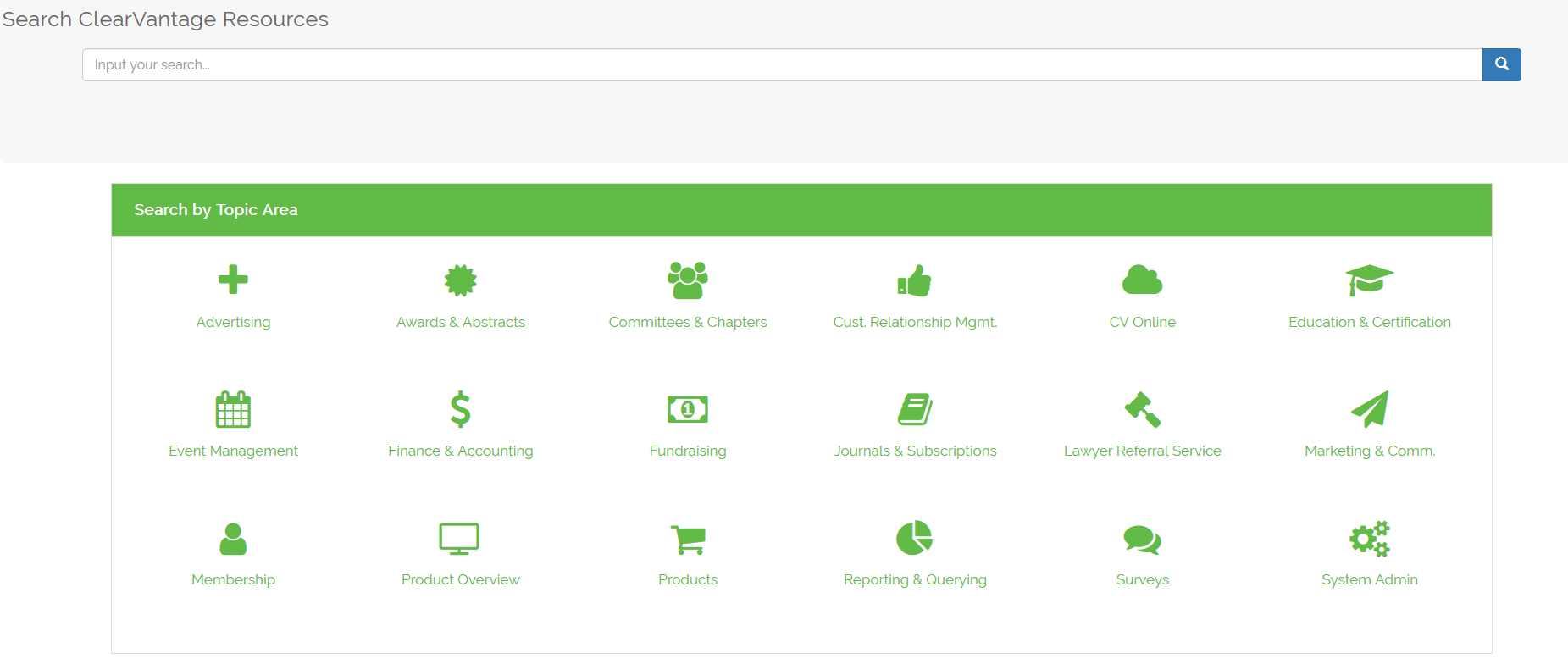
2. Be as Specific as Possible
Let’s say that you’re registering an individual for an event, and an error message pops up. Here’s an Action Item that isn’t quite there yet.
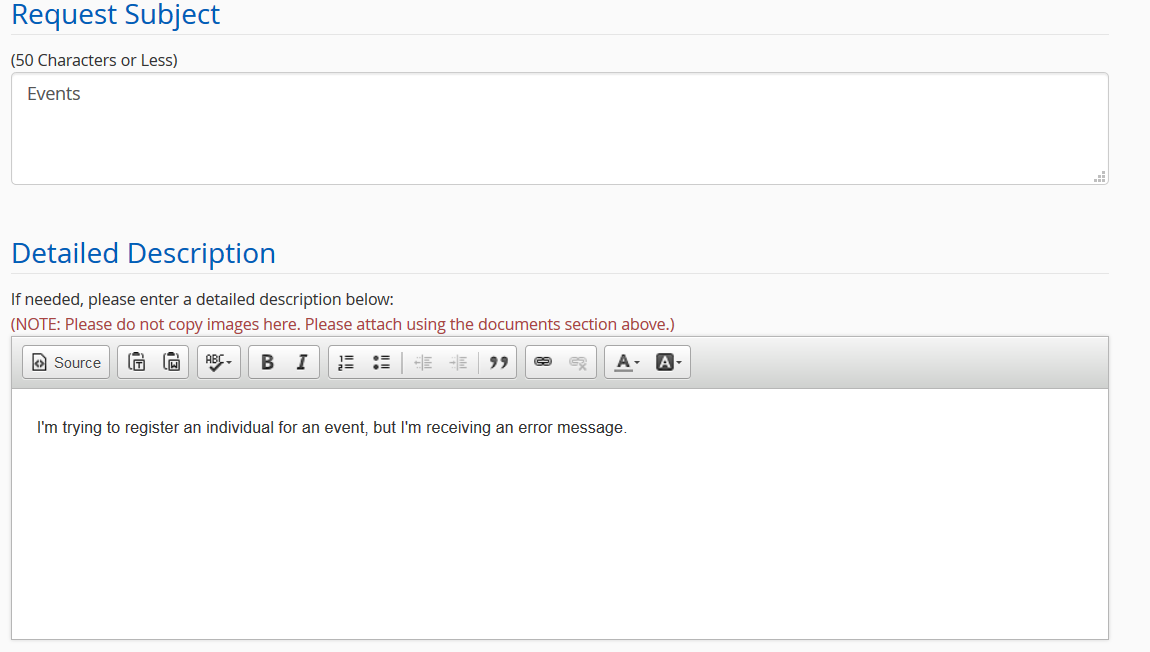
The Action Item above doesn’t provide a specific individual, an organization, an event, or the error code received.
Conversely, here’s an example of a great Action Item.
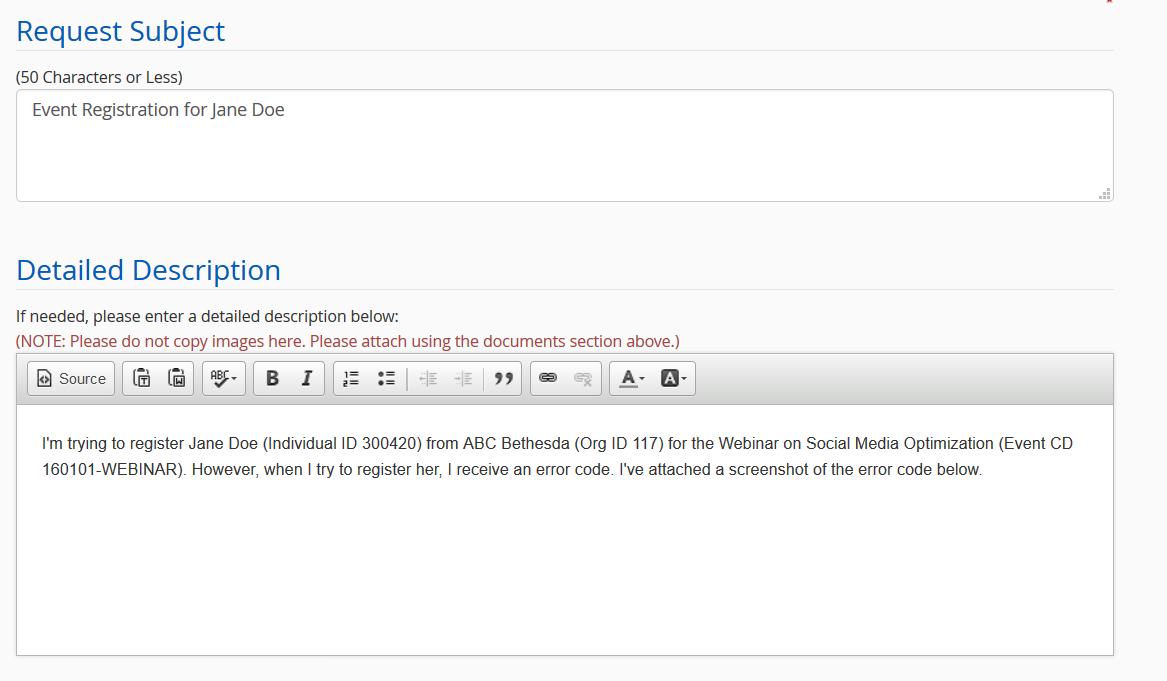
The second Action Item tells us who the individual is and provides an Individual ID, an organization with its ID, an event with its ID, and a screenshot. All the information provided here will assist your Support Analyst and will allow them to give you a clear and detailed answer.
3. Attach Supporting Documentation
As demonstrated above, screenshots and supporting documentation make your Action Item much stronger. Images allow our Analysts to see what you see, which makes their support even more useful. If in doubt, attach a screenshot or a document, and your Analyst will certainly thank you. Simply navigate to the “Related Documents” section of the Action Item, and click on the blue “Add Document” button.
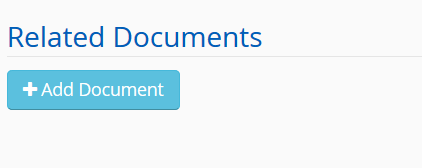
The more information that you provide, the more useful your Support Analyst can be. Also, here’s a quick review of the best way to prioritize your Action Items.
- Priority One: A critical transaction process is not working, or an entire portion of the website is down.
- Examples: Your website isn’t accessible, your website is down, or your credit card processing isn’t working.
- What to Do: Call the main support line and ask to speak to your Support Analyst.
- When to Expect a Response: Within one business day.
- Priority Two: Business can continue, but your request is still urgent.
- Examples: You can’t print your event badges, but you have a conference in two days.
- What to Do: You can call the support line, but an Action Item is recommended.
- When to Expect a Response: Within two business days.
- Priority Three: There is a work around, but this problem is slowing down the business process. Most requests are Priority Three requests.
- Examples: Removing or adding a field in ClearVantage, changing the layout of a webpage, or changing the font of a webpage.
- What to Do: Submit an Action Item through the Support Site.
- When to Expect a Response: Within three business days.
- Priority Four: You need general help or information, but there isn’t an issue. Before submitting an Action Item, please check the Learning Resources page.
- Examples: How to setup a discount for an event registration.
- What to Do: Submit an Action Item through the Support Site.
- When to Expect a Response: Within a couple of weeks.
- Priority Five: It would be really cool if the system did this.
- Examples: Recommendations for future releases.
- What to Do: Submit an Action Item through the Support Site.
- When to Expect a Response: Within one month.
And that’s a wrap! Now you’re ready to create the perfect Action Item.